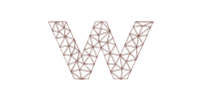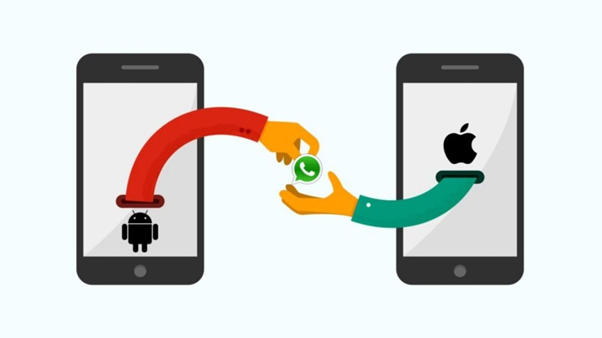Receiving or buying a new phone is always an exciting experience. Whether it’s a gift from someone or a gift for yourself, the impulse of checking out the device is there at the start. But after this initial period, you’ll be plagued with backup and restore problems commonly encountered in the transition.
SMS history is one of the things that you need to backup when switching phones or devices. As a popular method, WhatsApp designed their apps with backup options in mind. Here are the methods to transfer your chat messages and media from one phone or device to another.
iPhone To iPhone WhatsApp Chat Transfer
Users can transfer their old WhatsApp chat history to another iPhone by using iTunes or iCloud. If you’re going to backup using iTunes, you need to make sure that both the computer and phones have updated iTunes software. Connect the old one to your computer, click the Backup Now and select the This Computer. After making the backup successfully, disconnect your old iPhone, and connect the new one. Click on Restore Backup and wait till it’s done.
Android To Android WhatsApp Chat Transfer
You don’t need any specialized app to transfer your chat backup from an Android phone to another. First, using your old phone, go to Chat Settings > Backup Conversations. Once this step is finished, move the backup to your SD card (skip this if the backup is already located in the SD card). Install WhatsApp on your new phone. Make sure to insert the SD card to your new phone. WhatsApp will automatically scan for any backups and will restore it automatically.

Android To iPhone WhatsApp Chat Transfer
One can transfer Android WhatsApp messages to iPhone using third party software like Backuptrans Android WhatsApp to iPhone Transfer. On your Android device, back up your WhatsApp data. Connect both your phones in the PC and locate the backup using Backuptrans. Choose the Transfer Messages from Android to iPhone. Your chat history from Android should now be transferred to your iPhone.
iPhone To Android WhatsApp Chat Transfer
In this method, you need to make sure that the backup is done on the iPhone first by getting to Settings > Chats > Chat Backup. Create the backup by tapping Back Up Now and wait for the process to finish. Once you created the backup, insert it to your Android phone and download the app on it. You will be asked if you want to restore data from a backup, in which you should agree. Wait until the backup is done.
Online Cloud to Phone WhatsApp Chat Transfer
WhatsApp users can back up their data on the cloud with both iCloud and Google Drive options. The app enables backing up the text data to the cloud and restoring it to other phones. It’s easy if you’re backing up files to the Google Drive from Android or from iCloud to iOS. However, you might need to use a third-party app if it’s the other way around.